Published: September 12, 2023
Updated: October 17, 2023
Thank you very much for using Acall.
We are pleased to announce that "Work Plan" function for setting your own work schedule (work hours) is added to the Spot Check-in function 🎉.
With this function, you can set your work plan for each day of the week, which is the basic weekly work schedule, and your work plan on the day.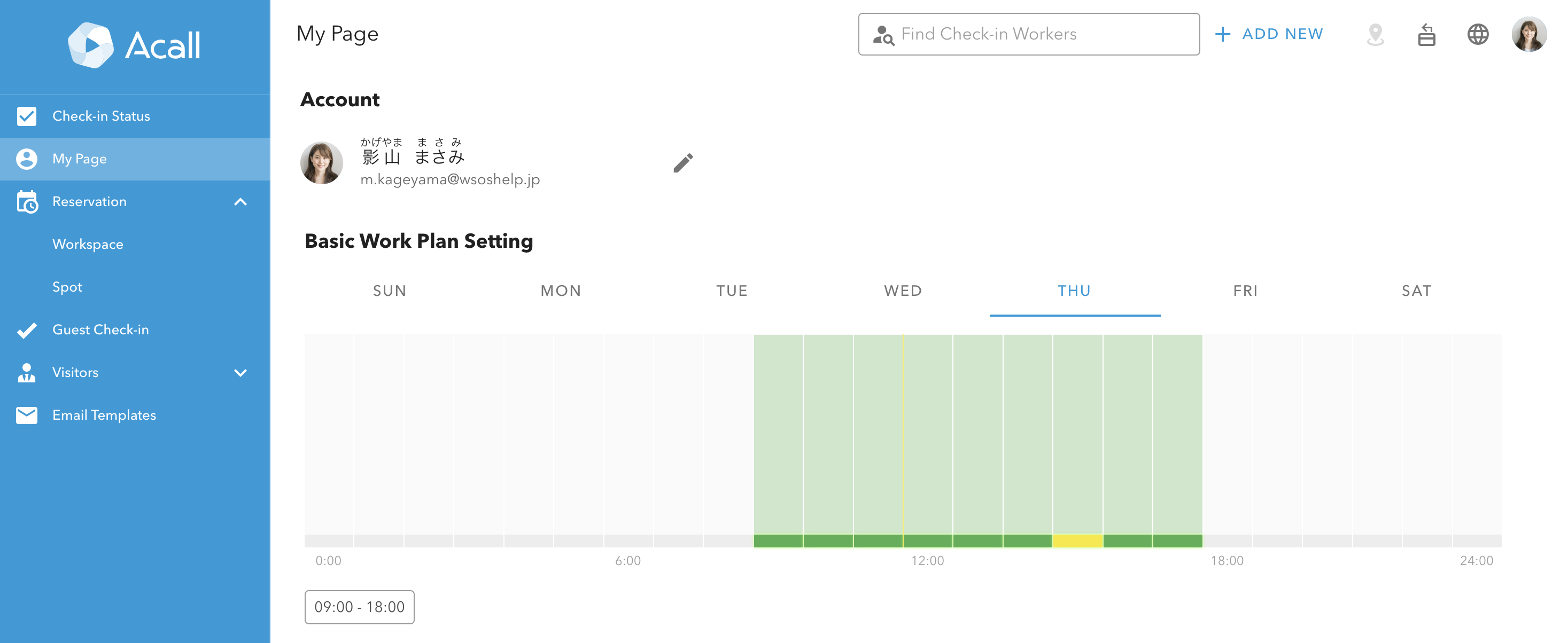
Once your work plan is set, initial start/end time will be displayed on the spot (seat) reservation screen based on the work plan.
The following problems, which used to occur because the displayed initial start/end time was always from the next one hour, are now eliminated.
- You often use spots at a certain time, but it takes time and effort to select the reservation time each time by adjusting from the default start/end time.
- You may wrongly assume the default start/end time as set your required reservation time without realizing and it causes double-booking with the next user of the spot when you actually intend to use the spot longer than the default end time.
If no work plan is set, the initial reservation time will be displayed based on the available reservation time setting for each spot.
Please set up your work plan according to your own work style and use the spot.
※To customers using Acall Desktop (formerly ACALL WORK)
“Work Plan" is the same as the "Basic work hour setting (基本勤務時間設定)" and "PLANS" in Acall Desktop.
With this release, you will also be able to set on Acall Portal and Acall Mobile.
User
All customers using Spot Check-in function
Changes
Acall Portal
- You can set your Work Plan.
- Initial start/end time is displayed on the spot (seat) reservation screen based on your work plan.
Acall Mobile
- You can set your Work Plan
- Initial start/end time is displayed on the spot (seat) reservation screen based on your work plan.
Work Plan setting screen on Acall Portal
- You can set your work plan for each day of the week and for each date
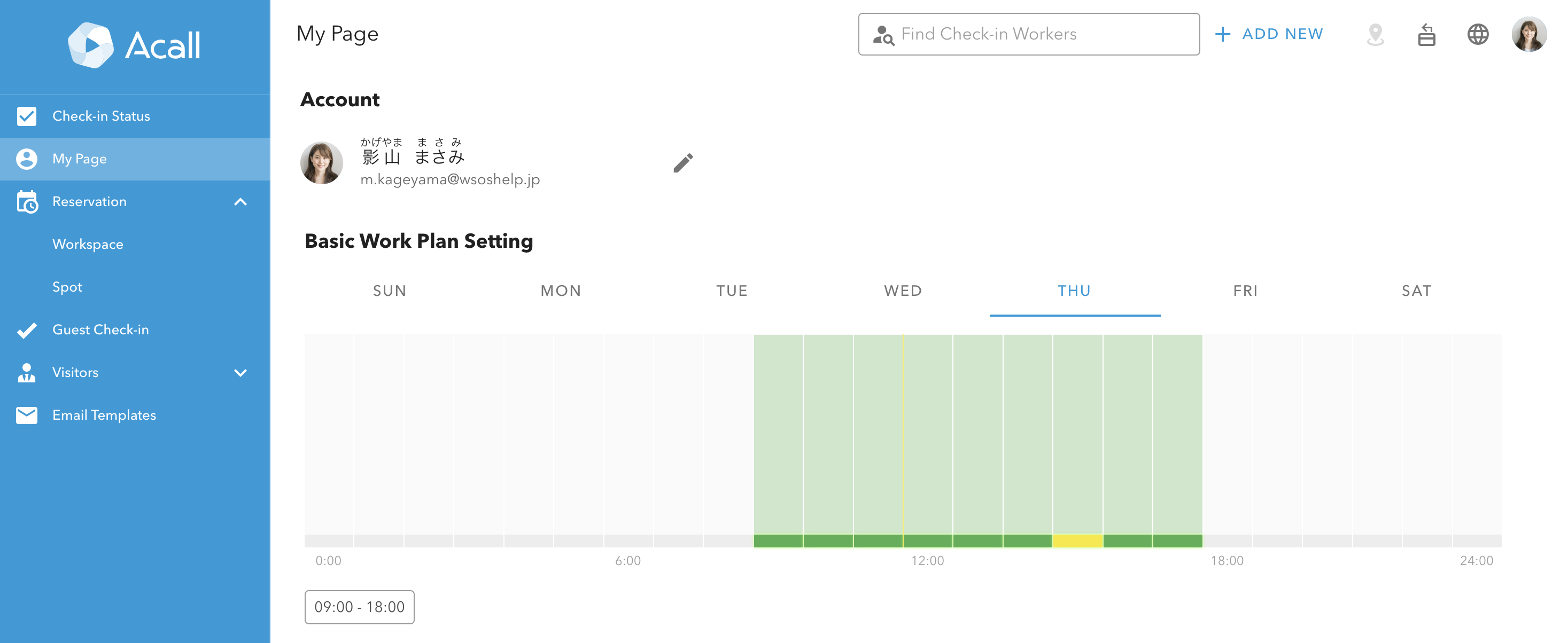
Spot reservation screen on Acall Portal
- If you set your Work Plan, initial start/end time is displayed based on your Work Plan
.png)
- If you don’t set your Work Plan, initial start/end time is displayed based on reservable time of the spot
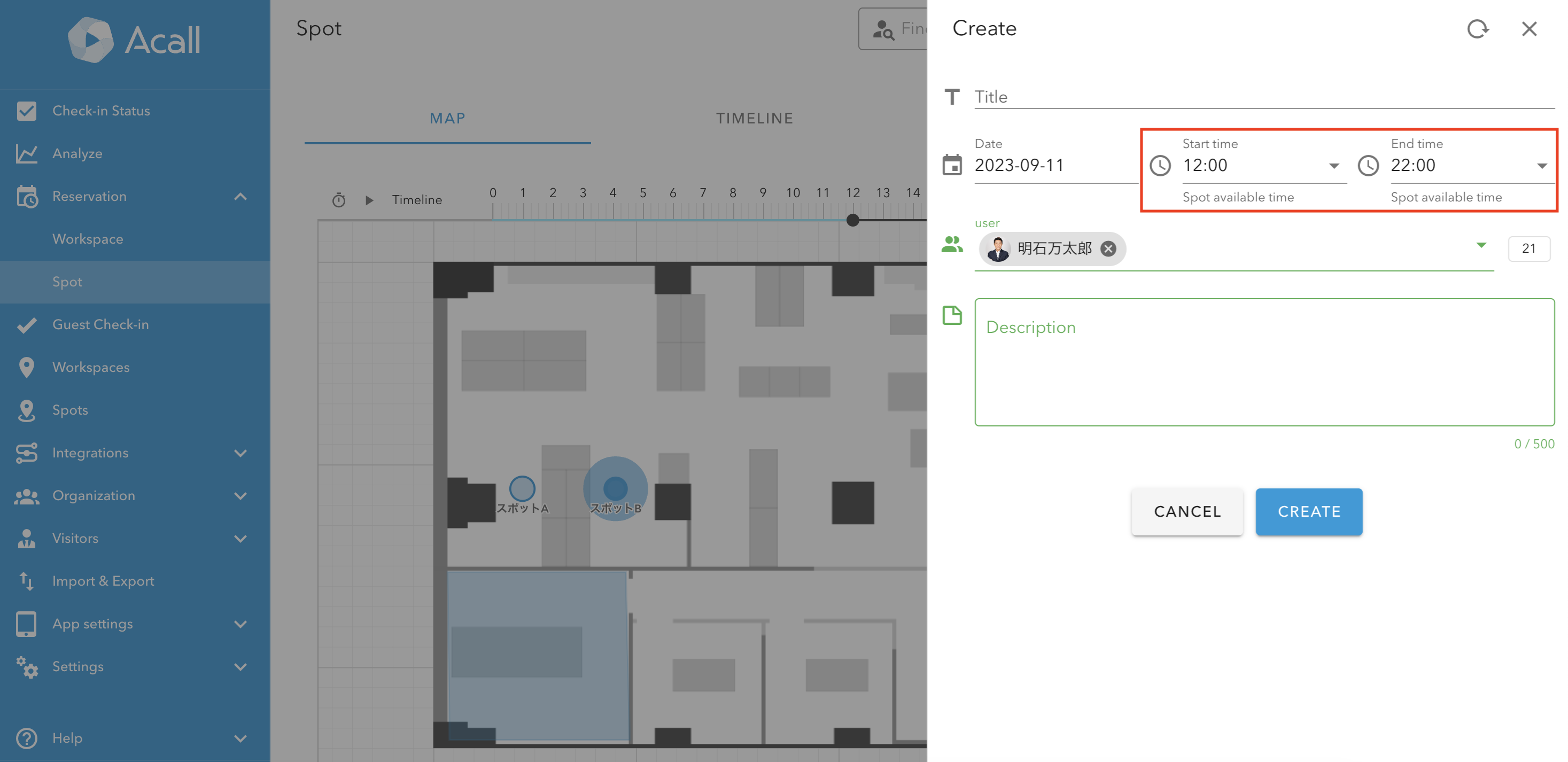
Additional Note
- Initial start/end time on the reservation screen
- Only seat reservation times are initially set based on your work plan. For meeting room reservation times, the next one hour is the initial start/end time.
- Even if your work plan is set up, the initial start/end time may be displayed based on the reservable time of the spot.
- Ex) End time of the reservable time of the spot (16:00) is earlier than the end time of the work plan (18:00)
- Reservable time of spots
- Only administrators can view and set the reservable time of spots.
- The default is 24 hours. Please uncheck the "Open 24 hours" checkbox on the spot setting screen and set the start and end time.
- You can not reserve a spot simply by setting up your work plan. You need to reserve a spot separately.
- On Acall Desktop application, you can view work plans of members other than yourself. If you would like to use or trial Acall Desktop, please contact us via contact form.
- Acall Mobile application needs to be updated.
- Please update from the App Store / Google Play Store.
- Acall Mobile version 0.5.2
For users of Acall Desktop (Formerly ACALL WORK)
- Acall Desktop (formerly ACALL WORK) application needs to be updated.
- When you open Acall Desktop (formerly ACALL WORK) application, a pop-up to update will appear. Or, right-click on the application > "アップデートをチェックする (Check for updates)" to update.
- Version 1.5.1
- When the application is updated, app icon and app name will change. Please refer to “[Announcement] Change of the names & logos for our company & service from 1st Aug 2023” for more information.
.png)
How to Use
Please refer to our help article.
Work Plan
https://help.workstyleos.com/hc/en-us/articles/22875098672793
Release Date
October 17th, 2023
If you have any questions, please contact us via contact form.
